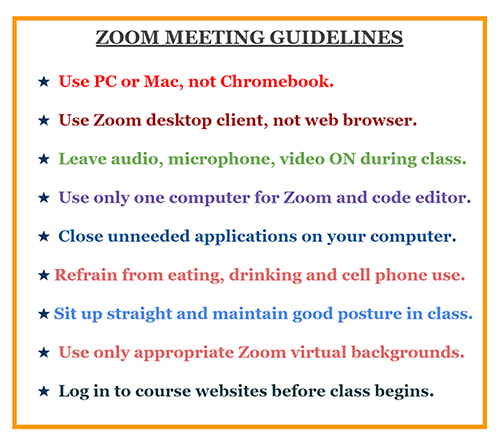Use a PC or Mac, not Chromebook
Students are required to use a Mac or PC other than a Chromebook to ensure an optimal learning experience. Please see below for Chromebook usage notes.
Enable audio, microphone and video
Set the audio to on (unmute) and start the video when class begins. Leave the audio and microphone unmuted and the video enabled for the one hour of class time. Parents, if your child is unable or reluctant to follow this, the 1-1 classes or the Self-paced course might be a better fit.
Use a Zoom desktop client
Rather than accessing Zoom through a web browser, use the Zoom desktop client to join the class. More information available here: Zoom Help Center – Joining a Meeting
Use only one computer
Use only one computer for Zoom and the course portals. Running Zoom on one device and the course portal on another will not allow you to share your code screen through Zoom — this will significantly limit the live instructor help provided to debug or understand code.
If using a Chromebook
Chromebooks have very limited Zoom functionality and do not allow annotation or granting remote access to your screen, which are both highly necessary to understand, debug or walk-through the Python or Java programs. If using a Chromebook, please let the teacher know ahead of class time, so the curriculum, instruction, and the live help provided in class can be modified — the programming exercises attempted in class will be less involved, and some parts of the live teacher assistance will be replaced by pre-typed help-text posted online.
Final Notes:
- Your undivided attention will lead you to a better understanding of the class content. But if the need arises to check your cell phone or have a snack, kindly leave the class (click on “Leave Meeting”) and rejoin when done.
- Being comfortable can help with the learning process, but don’t forget that sitting up straight and maintaining correct posture is the best way to use your computer.
- Close unneeded applications on your computer to avoid the temptation of being distracted. It will also improve your computer’s performance.
- You are welcome to use a virtual background in Zoom as long as it is appropriate and it is not overly distracting.
- Log in to the course websites and your email well before the class begins to avoid missing important information at the start of class.
We are still mastering the intricacies of Zoom. Please be patient. If you happen to get logged out of a class, please join back. I learn something new about programming and Zoom from my students each day and can’t wait to meet you all in class.
Mrs. Dash